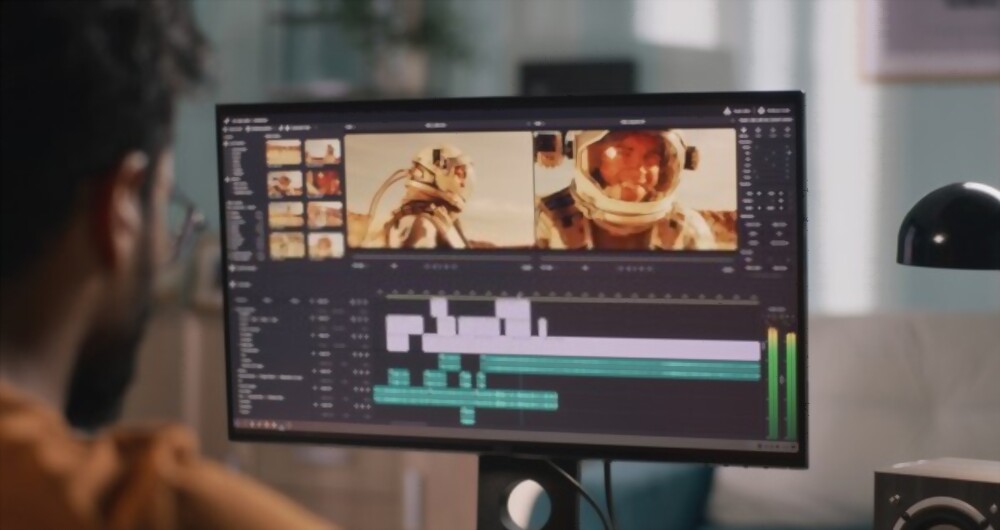In our world today, video editing has become an essential skill for content creators. Whether you’re a filmmaker, content creator, YouTuber, or social media influencer, polishing your videos with professional video editing software can make a huge difference in the quality of your video output.
In this article, we’ll discuss how you can edit a video professionally with video editing software and also include tips on optimizing your content for search engine optimization (SEO) to make your videos rank on different platforms.
Table of Contents
Types of Video Editing Software
The first and most crucial step in editing videos professionally is to choose the right editing software.
Video editing is a time-consuming and memory-intensive procedure. If you want to edit or work as a freelance video editor in Nigeria, you’ll also need to settle on an efficient strategy for video editing. As a result, you’d need a laptop with all of those tools to give you the advantage you need to finish the editing process quickly and easily.
Several types of software are out there, and your choice largely depends on your requirements and budget. Some of those apps are paid, and some are free, depending on your choice of interest when trying to edit a video.
Here are some video editing software to consider:
-
Adobe premiere pro
Adobe Premiere Pro is the preferred standard for professional video editing. It’s a very powerful software that offers a range of features, a flexible workflow, and some amazing integrations that enable us to edit a video properly.
-
Final cut pro
Final Cut Pro is another great option when trying to edit a video, but it’s only available on Mac computers. It’s a powerful software that’s well-loved by professional video editors.
-
DaVinci resolve
DaVinci Resolve is a popular editing software offering a range of video and audio editing features. It’s a popular choice for colour grading, and it’s slowly gaining popularity in the professional video editing community.
-
Canva
Canva is a beginner-friendly online platform for basic video editing software. It is user-friendly with some amazing integration. It is a software I recommend for all small business owners to learn how to use so you do not have to pay video editors to help you edit your videos. Canva comes in a free and also paid version. Its paid version is very affordable, considering its features and functionality.
Read Also: 10 Best Video Editing Apps for Android Users
Step-by-Step Guide on Basic Video Editing
Video editing does not end when you are done shooting, there are steps to be taken when trying to edit a video to make it professional. I have highlighted these steps below with a proper explanation. These are the fundamental steps in editing videos, and their implementation can vary across the different video editing software we have. So I recommend you watch videos on the User interface of the Video Editing Software of your choice.
-
Organize your footage
Once you’ve chosen your editing software, the next step is to organize your footage. This means importing your video files into your software and organizing them into folders.
You can also add tags and keywords to your footage to make it easier to find specific clips later. This is especially useful if you’re working on a large project with several hours’ worth of footage and makes the process easy when trying to edit a video.
-
Cut and trim your footage
Now comes the fun part–cutting and trimming your footage. This is where you turn your raw footage into a polished and refined video.
To do this, start by watching all your footage and selecting the best clips. Remove any unnecessary footage that does not contribute to your story or message. This keeps your video concise and engaging.
Then, use your software’s tools to trim your clips to the desired length. You can also use tools to adjust the speed, add transitions, or apply effects to your clips.
-
Add music and sound effects
Adding music and sound effects can add depth and emotion to your video. It can set the tone and mood of your content.
When selecting music, try to choose something that complements the mood of your video. Be mindful of copyright restrictions and use royalty-free music if necessary.
You can also add sound effects to your footage to add authenticity and depth. For example, if you’re editing a car driving scene, add engine sounds and tire Screeches to make it feel more realistic. Adding sounds when trying to edit a video gives the video more life and meaning to the person watching it.
-
Color correct and grade
When performing a video edit, colour grading is important. It means trying to adjust the colours and hues in your footage to create a desired look. This is especially important if you’ve shot your footage in different lighting conditions or with different cameras.
In order to achieve this, begin by correcting the colours so that they look as natural as possible. After that, you can use the tools in your editing program to create the desired look using colour grading tools.
-
Export your video
Once you’ve edited your video to your desired satisfaction, export it using high-quality settings. I recommend exporting MP4 HD resolution; this ensures that the edited video looks great and doesn’t lose quality when viewed across different devices and social media platforms.
When exporting your video, be mindful of the format and resolution. For example, if you’re uploading your video to YouTube, use the recommended resolution and format to ensure that your video looks great on the platform.
SEO Tips Needed When Editing a Video
Besides editing your video, optimizing your content for search engines such as Google and YouTube is also important. Here are some SEO tips when performing a video edit:
-
Use keywords in your title and description
Using relevant keywords in your video title and description can help to improve its visibility in search results. Be sure to use keywords that accurately describe the content and themes of your video.
-
Add captions and subtitles
Adding captions and subtitles to your videos can help to improve accessibility, attract new audiences, and help with SEO. Be sure to use accurate and descriptive captions that add value to your content.
Are you interested in more tips like this? Follow us on instagram and enjoy posts on creativity, writing, freelancing, and online business success.
-
Use tags
Using tags can help to categorize and organize your videos, making them easier to find in search results. Be sure to use relevant tags that accurately describe the content and themes of your videos.
-
Optimize your video thumbnail
Your video thumbnail is the first thing that viewers will see when browsing through search results. Be sure to use a high-quality image that accurately represents the content and themes of your video.
Read Also: 10 Essential Elements of SEO Content You Should Know
Conclusion
Video editing is an essential skill for content creators today. By choosing the right software for your video edit, organizing your footage, cutting and trimming your footage, adding music and sound effects, colour grading, and exporting your video using high-quality settings, you can produce professional-looking videos that can stand out among others. Incorporating SEO tips such as using keywords, adding captions, using tags, and optimizing your video thumbnail can also help improve your content’s visibility and ranking across search engines and different social media platforms.
If you found this helpful, subscribe to our newsletter for more premium posts.
Edited by Emmanuel Odebiyi
About Author
- Emmanuel Odebiyi is a seasoned content writer who specializes in writing valuable and engaging content in the technology, career, freelancing, finance, and lifestyle niches. He also writes sales copies that turn visitors into returning customers.
Latest entries
 OpinionSeptember 7, 2023Nigerian Proverbs and Wisdom: Lessons for Modern Living
OpinionSeptember 7, 2023Nigerian Proverbs and Wisdom: Lessons for Modern Living EntrepreneurJune 5, 2023How to Edit a Video with video editing software in 2023
EntrepreneurJune 5, 2023How to Edit a Video with video editing software in 2023  TechnologyFebruary 4, 2023How to Track a Stolen Phone in Nigeria (For Android Users)
TechnologyFebruary 4, 2023How to Track a Stolen Phone in Nigeria (For Android Users) TechnologyJanuary 23, 2023A Simple Guide on How to Format Laptop Windows 10
TechnologyJanuary 23, 2023A Simple Guide on How to Format Laptop Windows 10