Recently, I came across this time-saving tool—Google advanced search. So I had it in mind to share it with our readers at Insight.ng.
Whether you’re a student, blogger, freelancer, marketer, researcher, business owner or just a curious person who loves gists, Google advanced search is something you must know to save your time and energy. Why do I think so? Good question.
I’m a passionate blogger who decided to learn about how to improve the ranking of my website on Google. During the course, I discovered that I need to get many links from other websites.
Since my website is about personal development and my target audience is majorly Nigerians, I needed to find similar personal development blogs in Nigeria. Then I had an issue. How do I find and spot good personal development blogs in Nigeria?
During my research, I stumbled upon Google advanced search. Amazingly, this tool helped me nail down my search to exactly what I needed in less than 2 seconds.
But how? Read on to find out.
Table of Contents
What is Google Advanced Search?
The name says it all. It is an advanced (better, more effective) way of searching for things on the internet using Google.
Below is an example to help you understand why advanced search on Google is better and more efficient.
If you go to Google and type in personal development blogs in Nigeria, here’s what you will get.
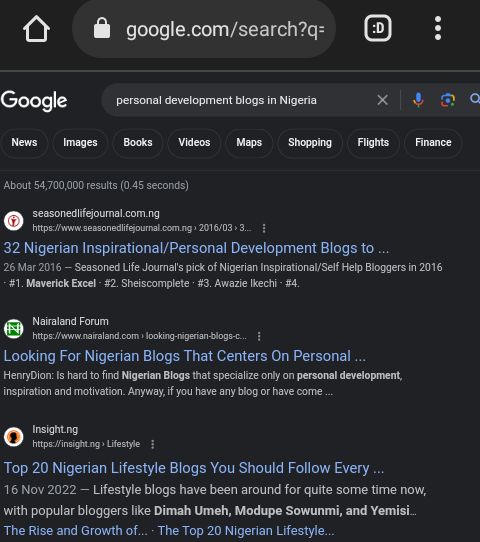
Search results for personal developments blogs in Nigeria.
Over 50 million results. This is because you’re getting results for several related keywords. However, if you use the advanced search on Google, you can narrow down your results to exactly what you need.
Why Use Google Advanced Search?
There are over 15 reasons you need to use Google advanced search, but it ultimately boils down to two reasons.
-
It saves time
Imagine not having to check for 20 minutes to 1 hour before finding what you need on the internet. In a minute, you’ll find what others will spend 3 hours searching for. Who wouldn’t love that?
-
You get exactly what you search for
You must have experienced that situation where Google gives you things not related to what you’re searching for. With google advanced search, you don’t need to move from site to site hoping they have what you need.
Simply use the advanced search on Google and find exactly what you need within 2 seconds.
Read also: A Simple Guide to Using Google Voice Search
What to Do with Google Advanced Search
Things you can do with Google advanced search are endless. However, I have narrowed it down to 6 important uses.
If you master these uses, you’ll be able to carry out other tasks with advanced Google searches. You’ll also be able to combine them effectively to suit your unique situation.
Now, let’s explore.
-
Find a specific phrase using an advanced Google search
Whether you’re looking for the lyrics of a particular song or you heard a quote but you’re not sure who said it, you can figure them out with Google advanced search.
-
Find things before or after a particular date
Let’s say you want to know the latest gist about Davido on Linda Ikeji’s blog. You can nail down your search results to only show stories from 2 days ago.
Say you want to know what happened in the fashion industry between 2010 and 2015. You can also narrow it down using an advanced Google search to show you only things that were posted within those years.
-
Find different file types
From images, videos and pdfs to even PowerPoint, you can surf them with an advanced search on Google. With google advanced search, you can also search for red images of Davido or PDFs of how to make Zobo drink.
-
Find out what your competitors are doing
Whether you like it or not, there’ll always be competition in business. It’s either you learn from what others are doing and ace the game or let your customers run to your competitors.
However, with Google advanced search, checking out the moves your competitors make is as easy as ABC. You can be sure to stay ahead of the game and win in your market if you use this efficient tool.
-
Find out what other websites are saying about you
As you try to find out what others are doing, it will be wise to know what people are saying about you or your business on the internet and even other social media platforms. Thanks to Google advanced search, you can do that with less stress.
This will help you know where to improve on, or those who are working for/against you.
-
Verify facts
Information is flooding everywhere these days, and it’s hard to tell lies from the truth. With advanced Google search, you can easily check people’s claims.
Read also: Guide to Using Google Keyword Planner for Your Business
How to Use Google Advanced Search
After learning about this great tool, the next question is, how do you use it?
Below are 3 ways to use advanced Google search:
-
Use Google advanced search panel
Simply visit the official website of Google advanced search or type google.com/advanced_search into your browser.
You should see something like the images below.
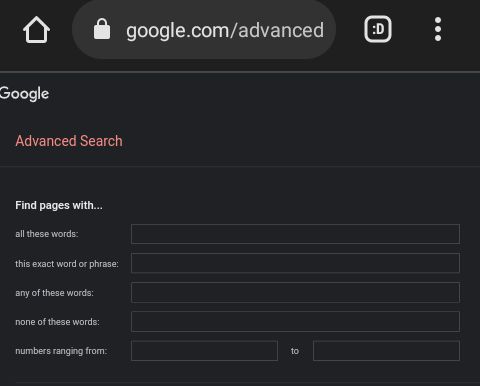
Homepage of Google advanced search (1).
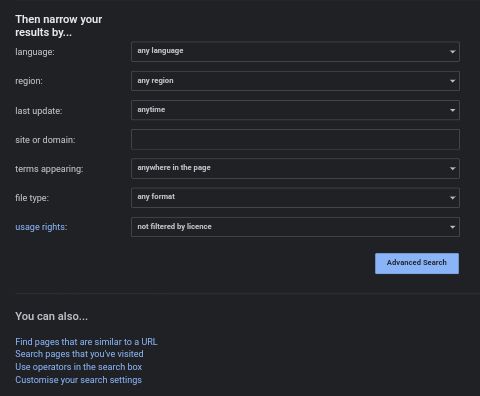
Homepage of Google advanced search (2).
As you can see from this tab, you have many options to help you narrow down your search to exactly what you want.
For example, let’s say you want to do a topic search on how to make money online but you don’t want anything affiliate marketing.
Simply type in “how to make money online” in the tab that says “this exact word or phrase.” Then under “none of these words,” type in “affiliate marketing.” You can select Nigeria as your region since you want to personalise the search to suit you.
Thereafter, click on advanced search and in less than 2 seconds you’ll get what you need.
To do an advanced image search, go to advanced image search on Google or simply type google.com/advanced_image_search in your browser. For video search, go to advanced video search on Google.
You can also access the Google advanced search panel by clicking on settings on your Google homepage.
This first method is great, and it’s easy to use, but it’s limited. There is more you can do with google advanced search beyond the options given in the google advanced search panel.
So, this leads us to the next method.
-
Use advanced Google search queries (keywords and operators)
Don’t run away; this method is not hard.
A search query is simply what you type into the Google search bar.
For example, “buy a phone online” can be your search query. “How to score high in JAMB” can also be a search query. But these are basic, too simple and can not give you exactly what you want.
To make them advanced, that is, better and more effective, add special words and symbols like quotation marks. This will enable you to get exactly what you’re searching for easily.
A basic search query is just like telling your friend “buy something for me.” An advanced search query is telling your friend “buy ijebu garri for me from that store close to the gate.” Did you notice the difference?
In the first case, you get anything your friend feels like giving you. However, in the second case, you get exactly what you want.
There are many advanced search queries, but not all will be useful to you. The most important are:
-
Quotation marks (” “)
Adding quotation marks to your search tells Google that it should only show results that exactly match what you type in. For example, “buy ijebu garri” in the title shows the result below.
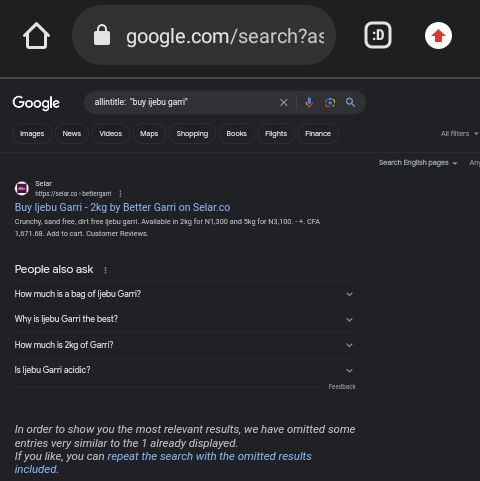
A specific search result for “buy Ijebu Garri.”
But if you type in buy ijebu garri without quotation marks, you might get over 200,000 results because you weren’t specific. That’s the trick.
-
Minus sign (-)
Remember the example where we searched for how to make money online but we removed affiliate marketing? The minus sign works that way. It excludes some results you don’t want from your search.
For example, “buy ijebu garri – jumia” shows results for “buy ijebu garri,” but removes anything that has to do with jumia.
-
Before: and After:
This is one of my favourite advanced search queries. You can search for things before a particular date, or after a particular date as you wish.
For example, “ijebu garri” after:2023-07-01 will only show results from the 1st of July 2023 till now. Google advanced search is blowing your mind, right? Good!
-
Site:
This is another awesome advanced search query. It shows you all the pages of a website that is currently on Google. For example, site:insight.ng shows the result below.
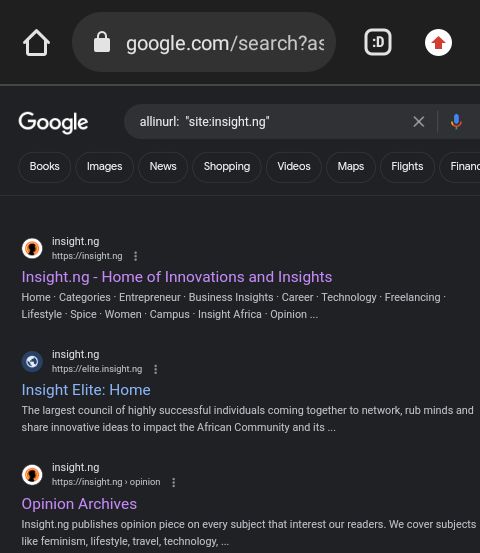
Search results for site:Insight.ng.
You can also find all the sites with a particular sentence. For example, site: “make money online” shows websites with “make money online” in them.
A quick tip: Ensure you leave a space between the colon and the exact phrase/sentence you’re searching for.
-
Inurl: or Intitle:
This is similar to the site:search query. It shows websites with a particular word or phrase in the title or URL of their web pages.
Note: There are many more Google advanced search operators or queries, you can do your research to learn more about them.
-
Combine Google advanced search panel and advanced search queries
In this method, you only need to use the Google advanced search panel features such as location and language. Then you can add advanced search operators to make it more specific.
Here’s a quick example:
Let’s say you’re a journalist and you want to know what Linda Ikeji has said about Davido this year. If you just type in Davido lindaikejisblog on Google, you’ll get a million results or more.
But if you follow what you’ve read so far, you can search something like [“Davido” site:lindaikejisblog.com after:2023-01] to get a more accurate result.
Read also: A Simple Guide to Setting Up Google Alerts for Your Business
Limitations of Google Advanced Search
If I told you that there is absolutely nothing you can’t find on the internet with an advanced Google search, that would be a lie. Nothing is perfect, and all great tools have their limitations.
Some limitations of Google advanced search include:
- You can only find what is uploaded on the internet. For example, if you’re looking for a PowerPoint on how to cook jollof and nobody has ever uploaded that, you won’t find it.
- Some sponsored ads can still spoil your results.
- Google can decide to remove the search operators whenever they want.
- Image search is still not very accurate as search engines only recognize images by how they’re described. That is, I can tag a picture of an elephant and say it’s Beyonce. Search engines won’t know the difference and can show you pictures not related to the image you searched for.
- Your browser history can affect your results. So for optimal results, you might need to use an incognito or private browsing mode.
Connect with us on LinkedIn. Let’s keep you updated with premium insights.
Conclusion
As you’ve read in this guide, Google advanced search is a great asset that saves time and energy by giving you exactly what you need in the shortest possible time.
It doesn’t matter what you’re looking for on the Internet. With an advanced search on Google, say goodbye to time wasting and jumping from site to site hoping to find valuable information. Nail down your search to exactly what you need. Be more productive!
Subscribe to our newsletter. Don’t miss out on our latest, informative posts.
Article edited by Priscilla Ajayi.
About Author

-
Tari Yousuo is an SEO specialist and content writer, writing about Tech and IT, Cloud Computing, AI, and Marketing.
When he's not digging deep into tech and the digital world, you can find him absorbing the beauty of nature or playing with poetry.
Latest entries
 CareerApril 18, 2024The Impacts of AI and Automation on Different Careers in Nigeria
CareerApril 18, 2024The Impacts of AI and Automation on Different Careers in Nigeria
 TechnologyFebruary 7, 2024What are Computer Servers and What Do They Do?
TechnologyFebruary 7, 2024What are Computer Servers and What Do They Do? TechnologyDecember 10, 2023Cloud Mining In Cryptocurrency: A Beginner-Friendly Introduction
TechnologyDecember 10, 2023Cloud Mining In Cryptocurrency: A Beginner-Friendly Introduction


2 comments
Wow!
Insightful.
I had no idea
You’re welcome! Glad we can help.