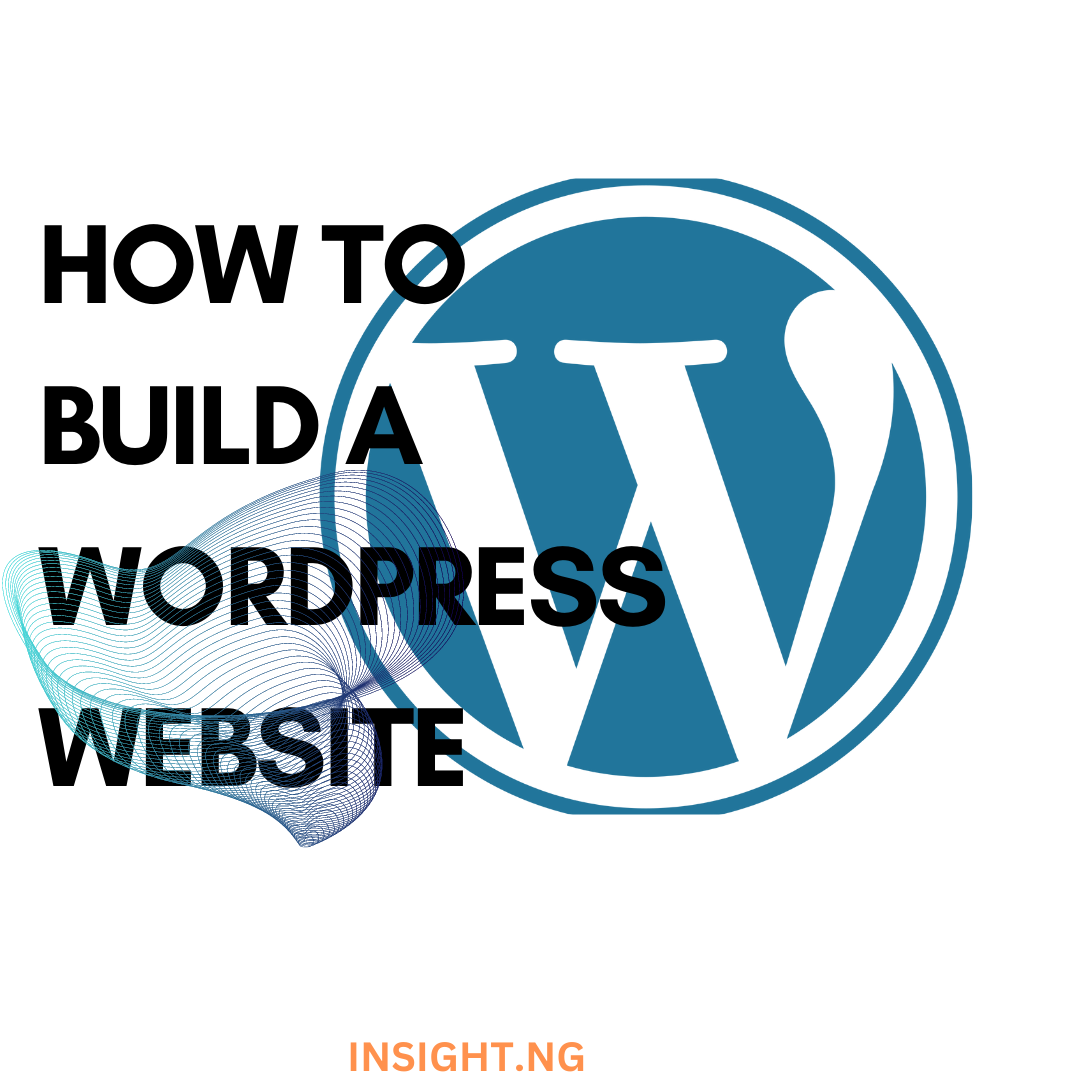Are you looking to build a website? Do you need a website that’s affordable and easy to use? or is it technical for you to create one?
Don’t worry, you’re not alone. You do not even need to be a web developer to create a custom website.
Although many website builders are available to help you set up a website, what you need is a website that meets your exact need.
We have good news for you.
There’s a software that’s so easy to use, anyone can successfully create a unique and professional-looking website for their business, blog, or portfolio. It’s called WordPress.
We recommend using self-hosted WordPress as your website platform. This article will teach you how to create a WordPress website in the simplest way.
Table of Contents
What is WordPress?
WordPress is a content management system (CMS) that allows you to host and build websites. WordPress contains plugin architecture and a template system, so you can customise any website to fit your business, blog, portfolio, or online store. It is the most popular website platform in the world. It powers nearly 43% of all websites on the internet.
WordPress.com has free and paid versions. If you stick with the free version, you can’t upload any custom themes or plugins, and you will have a WordPress subdomain (e.g. boluwatife.wordpress.com).
However, there is always the option to pay for premium upgrades and other plans that provide you with even more features and control and buy a custom domain through a third-party site.
How To Create A WordPress Website
-
Select a WordPress plan
Before creating your WordPress website, select a WordPress plan. As stated earlier, with WordPress.org, you only have one (free) plan option — but it requires you to buy your domain, hosting provider, plugins, themes, and everything else related to your WordPress website
With WordPress.com, you’ll have to choose between the five plans they offer.
Pricing
- Personal (For personal use) – $4 per month, billed yearly
- Premium (Best for Freelancers) – $8 per month, billed yearly
- Business (Best for Small Business) – $25 per month, billed yearly
- eCommerce (Best for Online Stores) – $45 per month, billed yearly
Each plan comes with their respective benefits such as;
- Personal: Unlimited email support, Free Domain for One Year, Best-in-class hosting Remove WordPress.com Ads, Collect payments,
- Premium: Unlimited email support, Free Domain for One Year, Best-in-class hosting Remove WordPress.com Ads, Collect payments, Live Chat Support, Earn ad revenue, Premium themes, Upload videos, Google analytics integration
- Business: Unlimited email support, Free Domain for One Year, Best-in-class hosting Remove WordPress.com Ads, Collect payments, Live Chat Support, Earn ad revenue, Premium themes, Upload videos, Google analytics integration, Install plugins and extend functionality for your site with access to more than 50,000 WordPress plugins, Advanced SEO (Search Engine Optimization) tools. Jetpack Backup: automated backups & one-click restores, SFTP, SSH, WP-CLI, and Database access
- eCommerce: Unlimited email support, Free Domain for One Year, Best-in-class hosting Remove wordpress.com Ads, Collect payments, Live Chat Support, Earn ad revenue, Premium themes, Upload videos, Google analytics integration, Install plugins and extend functionality for your site with access to more than 50,000 wordpress plugins, Advanced SEO (Search Engine Optimization) tools. Jetpack Backup: automated backups & one-click restores, SFTP, SSH, WP-CLI, and Database access, Accept payments in 60+ countries, Integrations with Top Shipping Carriers, Premium design options for online store
-
Set up your domain name and hosting provider
Your domain name is your identity on the internet. It’s how your audience will find you and identify your brand.
Hundreds of companies sell web hosting services, and many companies allow you to register a new domain name. But wouldn’t it be more convenient to choose a company offering both services?
Once you’ve bought your domain name and set up your hosting, you’re well on your way! Now it’s time to get your website up and running. The first thing you’ll need to do is install WordPress to your domain.
There are different domains from which you can buy, starting from Bluehost, and Hostinger, to mention a few.
Hostinger, a web hosting provider, is reliable, beginner-friendly, cheap. It will give you a domain name for free. It is the most affordable hosting package that includes a free domain.
Bluehost also charges a certain amount per month starting from $2 to $13.95 per month.
-
Add posts and pages to your website
WordPress comes with two default content types called posts and pages. Posts are part of the blogging functionality and appear in reverse-chronological order (newer items are displayed first).
On the other hand, pages are meant to be static “one-off” type content such as your about page, contact page, privacy policy, custom landing page, etc.
By default, WordPress shows your blog posts on the front page of your website. You can change that and make WordPress show any static page as the homepage of your website.
You can create a separate page for your blog or news section to show your recent posts. Alternatively, you can create a website without any blog section at all.
-
Customise your website
Now that you have created some content for your WordPress website, you will be able to customise and put it all in a nice presentable shape for your users.
Set up a homepage, also known as the static page.
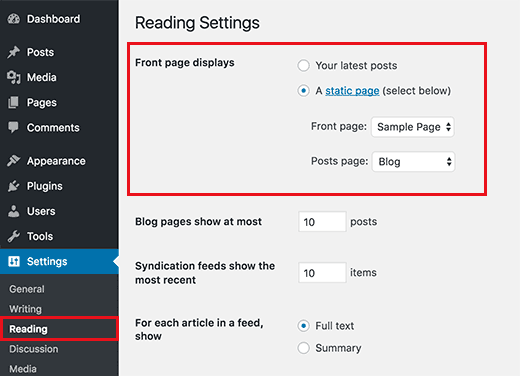
Example of a Static Front Page on WordPress
While starting up a Static Front Page, you need to visit the Settings » Reading page in your WordPress admin dashboard. Under the ‘Front page displays’ option, click on the static front page and select ‘Pages’ you created earlier for your home and blog pages.
Don’t forget to click the ‘Save Changes’ button at the bottom of the page to store your changes.
WordPress will now use the page titled ‘Home’ as your site’s front page and ‘Blog’ page to display your blog posts.
Read Also: How to Start a WordPress Website Development Business
-
Change site title and tagline
During the installation, you get to choose your site’s title. WordPress automatically adds a tagline to your site title that says ‘Just another WordPress website’.
You can change your site’s title and tagline by visiting the Settings » General page.
Your site title will be the name of your website, like WPBeginner. The tagline is usually a single line that describes your website.
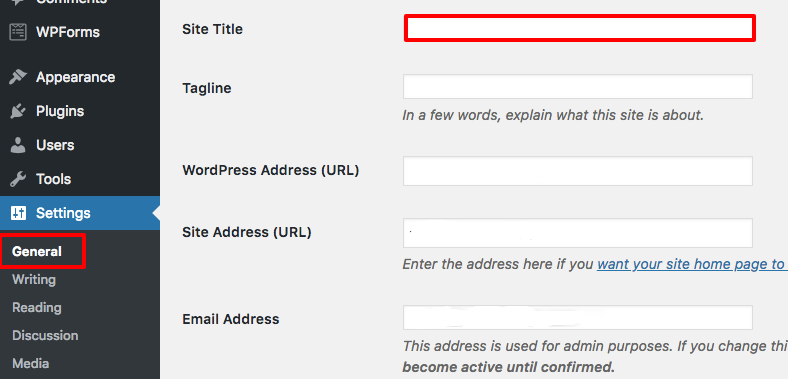
Changing site title and tagline
You can also leave the tagline field blank because WordPress SEO plugins like AIOSEO, Yoast SEO, and others will override it for better search engine optimisation.
Don’t forget to click on the save changes button to store your settings.
Would you like to take a chance on your business with collaboration? Sponsor your business with us today to reach a wider audience.
-
Set up comments settings
WordPress has a built-in comment system allowing users to comment on your posts. This is great for WordPress user engagement, but spammers also target it.
You’ll need to enable comment moderation on your website to deal with this.

Setting up comments
Visit Settings » Discussions page and scroll down to the ‘Before a comment appears’ section. Check the box next to ‘Comment’ must be manually approved’ option.
-
Install plugins
If you know how to use Microsoft Word, you already know how to add your content. Plugins are built to expand WordPress capabilities, adding features and functions to your site that aren’t built-in.
They’re shortcuts to getting your site to do what you want to, add contact forms, subscription forms, image galleries and so on for your website.
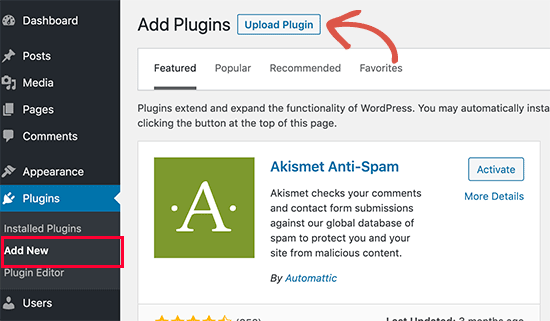
Installing plugins
To install plugins, go to “Plugins -> Add New” and search. Keep in mind that there are over 25,000 different FREE plugins. Feel free to use anyone that suits you.
-
Optimise your website
Optimising your wordpress website is of utmost importance as it elicits a good user experience. If a page takes too long to load, your visitors will move quickly to another site, and you don’t want to frustrate visitors with slow speeds.
You can improve your website’s performance by enabling browser caching. Browser caching helps temporarily store your website’s data on your visitors’ browsers.
That way, your content doesn’t need to be sent from the web server to appear in the browser, increasing the website speed.
Read Also: 10 SEO Tips To Improve Your Website Ranking
Conclusion
Having a great website helps you connect with your visitors and leads. With WordPress, you can create a positive first impression with new users and boost conversions. The good news is creating your website with WordPress from scratch and free.
The easy-to-use content management system, WordPress, gives customizable plans suitable for all needs. With no prior knowledge, you can start building your site for your business, blog, portfolio, or online store immediately.
If you want us to discuss further on this, or you would like to be a part of our other insightful conversations, join our WhatsApp community.
About Author
-
Adedokun Boluwatife is a content, Ghostwriter, and Medical student.
She uses storytelling to write compelling articles and books. Writing is the greatest instrument to share what she knows with the world. Proficiency is a skill she always wields.
Latest entries


 Business InsightsFebruary 12, 2024How to do Twitter Advanced Search and What it Means for Your Nigerian Business
Business InsightsFebruary 12, 2024How to do Twitter Advanced Search and What it Means for Your Nigerian Business