One of the most frequently asked questions from new writers is, “how do I create a portfolio?” There are many different answers to that question. Start a blog on a free WordPress website, create a medium account, or use a portfolio website. Stressful, huh? As a writer with years of experience, I can confidently say the easiest option for new freelancers is to create a writing portfolio on Google docs.
This article will provide step-by-step instructions on creating your writing portfolio on Google docs. This guide is strictly for beginners. So, if you’re years into your writing career, it might not serve you.
Table of Contents
How Does Google Docs Work?
You know how people say, “Google is your friend?”
It’s true in many cases, including finding answers to weird questions. Google Drive is a cloud storage system that allows you to keep documents, including spreadsheets, presentation slides, text documents, and images. There are different names for the supporting applications that do these jobs, but our focus is Google Docs.
Google Docs is the writing, editing, and storage system for word documents in Google Drive. It’s like Microsoft Word, except you won’t have to worry about file loss or unsaved additions.
Unless, of course, Google crashes. God forbid.
You need a Gmail account to have a writing portfolio on Google Docs. I believe you already have one. If not, visit this page and follow the prompts till the end. You can access Google Docs on a PC here. If you’re on a mobile device, download the Google docs app from your app store and install it.
How to Create a Writing Portfolio on Google Docs as a Nigerian Freelancer
There are two ways to create a writing portfolio on Google Docs. The first is using folders on your Google Drive to segment your write-ups using topics or other criteria.
Alternatively, you can create a writing portfolio on Google docs by using embedded hypertext links in a single Document. Don’t worry. I’ll explain the process for both and share examples.
I want to assume that you already have content (write-ups) to show your expertise. You’re simply looking for a way to package them nicely. If you don’t, please find topics you’re interested in and create something juicy. If you’re interested in health, you can write about something like weight loss. It’s the most common and honestly the easiest cos you’ll find plenty of resources to extract information.
Please don’t copy and paste other people’s work.
Read also: Freelance writing niches to explore as a beginner
Method #1: Using Folders in Google Drive
As a newbie to freelance writing, chances are you don’t have a niche yet. That means you’ll write on varying and, sometimes, unrelated topics. You can separate each of these categories into folders with clear labels.
Creating a writing portfolio on Google Docs with Google Drive
- Open Google Drive, not Docs yet.
- Create a folder named ‘my writing portfolio’ or something similar. Use the plus button at the bottom right of your mobile device or at the top left of your PC.
- Create new folders with different labels for the kinds of writing you indulge in, e.g., health, business, student, technology, etc.
- Either upload your document (Word) or create a new document and write. That plus button will help with both.
- Change the access on each document, individual folders, and the general ‘my writing portfolio’ folder. To do this, follow the steps highlighted here based on your device. It also explains how to share the link to different people.
The image below is my writing portfolio in Google Drive. Yep, I still use Google Drive.
You’ll notice that I’ve made it easy for anyone to select the category they’re interested in. It’s also a kind of proof that you’re indeed a generalist writer, as you claim. If the role needs you to be flexible with style and topic, this will be perfect.
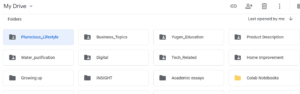
Writing portfolio in Google Drive
So, what if you’re applying to a role that requires business content? Then, please simply share the link to only the business folder, not the entire writing sample categories. Each folder should contain actual documents of your write-ups on different topics like this.
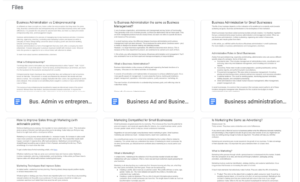
Writing samples with clear names
Notice how each document has a name that’s easy to understand? That’s what we’re going for – clarity. You’ve successfully hosted your writing portfolio on Google Docs using Google Drive.
Method #2: Using a Single Google Document
Here, we’re not using folders at all. Instead, you’re embedding links to your write-ups in a single document. I’ll explain in the following steps.
- Open Google Docs
- Create a document and name it ‘myname writing portfolio’ or something similar
- Use header formatting to write the names of different categories you have experience with
- Make a list of all or some of the topics you’ve created, either blog posts or social media content.
- Embed the links into each title. I mean, write the article’s title and use the link insertion icon to paste the link anchored to the text.
- Do this for all categories.
- In the end, your portfolio should look something like this: Halimat’s writing portfolio on Google Docs.
- Please ensure that the documents you’re linking to are properly edited and formatted.
- Also, check for plagiarism. Always. It doesn’t matter if you wrote everything from your head. I can guarantee you that there’s one weird human being that has written the same sentence in your head. So check and adjust where necessary.
- Finally, make it accessible. What’s the point of sharing if I can’t see the work? Try not to forget because most potential clients won’t bother asking for access. They’d just assume that you’re not ready to share.
- Confirm the shareability. Yet another emphasis on accessibility. Ensure that you set the documents to ‘Viewer’s access’ so nobody can tamper with your work. Only use edit or comment access when you’re asking for feedback from a friend or a client.
Tip: If you’re uploading a Word document to your Drive, please convert it to Google docs format immediately after. When you make changes to a Word document on Google, it doesn’t immediately reflect on your end and the other. Call it slow synchronization.
That is, if, for instance, your client asks for an adjustment and you make it on a Word document on your Drive, it may not reflect until you resend the link of the same document. I don’t know why this happens, but I know that it still happens as I write this guide. On the other hand, Google docs synchronization is real quick. Sometimes, they’ll even see you as you’re editing. Follow these simple steps to change the format on a PC. For a mobile device, open the Doc app, and click on the three dots in front of the Word document. Scroll down until you see the option ‘save as Google Docs.’ Select it and wait for the new document to load. That’s it.
Some Things to Look Out for with Your Writing Portfolio on Google docs
I can’t say that Google Docs is entirely without fault. Although some of the points I’ll raise here are not from Google itself, but are peculiar to their applications.
- Network issues: Sometimes, when you’re working with very low bandwidth, and you try to open a document, you’ll get an error message like ‘can’t access file. Try again later.’ It is very annoying, and you may need to restart your phone or the app before it functions well. Also, on very rare occasions, Google Docs may fail to save changes to your document. It’s rare, like one in ten thousand times, but you should know that it happens.
- Slow sync: I’ve mentioned this already. It only happens with Word documents. So, if you look at the display icon of your document and it’s a W instead of the Doc icon, don’t hesitate to convert that format.
Why Should You Create Your Writing Portfolio on Google Docs?
-
Easy access and control
I’ll repeat this, “Google is your friend.” As long as you have a Gmail account, you have access to many resources. Having a Google Docs portfolio means you’re forever controlling your writing schedules and sharing methods. Unlike other platforms, nobody monitors how frequently you publish an article and uses it to judge your authority. Your house, Your rules!
It’s also easier and more professional to share links to your write-ups instead of documents. Put yourself in the client’s shoes, and tell me, how many documents would you want to download just to hire one writer? So, if they don’t specify the format, save them the stress and share a simple link.
-
No need for design
Social media, personal websites, and portfolio websites all need an element of design, no matter how subtle. The images, colours, and whatever all contribute to your general performance, engagement, and reach. But you’re a writer; you didn’t sign up for graphics design, did you? Google Docs doesn’t need graphics. Just use reasonable spacing and header formatting, and that’s it. You’re all set!
If you also decide to explore your other creative side, no problem. The point is, it’s not a requirement to create a writing portfolio on Google Docs.
-
It’s free
Who doesn’t like freebies? I know I do. Of course, there are many other free portfolio platforms. In fact, all the alternatives I listed below have free options, and so does Google Docs. So if you’re worried about bills, don’t be.
-
If you’ve been ghostwriting, it’s perfect
Ghostwriting means you’ve actually written published blog posts, but your name didn’t follow that publishing. Sometimes, this particular kind of writing makes it look like you don’t have experience. Here’s a fun fact: All the articles linked in the sample portfolio I shared earlier are ghostwritten projects. I’ve been using them as proof of experience, and they haven’t failed me so far.
You can’t do this on other platforms because Google might flag it as plagiarism. So, yeah, if this is your case, go ahead and create a writing portfolio on Google Docs.
Read also: How to become a successful freelance writer in Nigeria
-
Grammar correction
It may not be the perfect grammar editing tool, but Google Docs does plenty in that area. It’s normal to make mistakes in spelling and punctuation as you write. You may also not spot them as you read and edit. Creating your writing portfolio on Google Docs reduces the chances that you’ll send an error-ridden article to a potential client.
-
No fear of document loss, thanks to autosave
When creating your writing portfolio on Google Docs, your only prayer point is that Google should not crash. But look at the bright side. If Google crashes, we will all lose something, so you won’t be alone in that pain. Good enough, yeah?
Other Places to Create a Writing Portfolio
As you grow as a writer, you may feel the need to use more sophisticated portfolio platforms. That’s normal, and you should totally embrace it when the need arises. So, here are a few of those options:
- Personal website (Free or premium hosting)
- Medium
- Contently
- Journoportfolio
- Clippings.me
- Guest post writing (like we do here at insight.ng)
As much as I’d love to go into detail about how to use these platforms, that’s not the aim of this piece. I’ll only add that the major benefit of these over Google docs portfolio is that you can have some short paragraphs about yourself before showing samples of your work, and of course, your name is boldly attached to each content you display. Also, the trust rate for these platforms is slightly higher than a Google Docs portfolio. Slightly.
Read also: How to build a freelance writing portfolio that attracts clients
Wrapping Up
There’s a money bag for every freelance writer, and having a detailed portfolio is one way to secure yours. We’re rooting for you. All of us that are already earning from the craft.
This turned out more detailed than I anticipated. If you have any questions or contributions, feel free to drop them in the comment section or reach out to me directly. Even better, send a message to join our whatsapp group and connect with others on the learning curve with freelancing.
About Author
-
An experienced freelance SEO content writer and editor. She helps individuals and businesses communicate effectively with their audience and also improve their organic reach with relevant content.
She's an author of several short stories and a devoted lover of the paranormal and fantasy world. Asides business and lifestyle, she also writes about life science and technology.
Latest entries
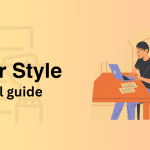
 CampusMay 8, 2023A Simple and Thorough Guide to Writing an Academic CV (with an Editable Template)
CampusMay 8, 2023A Simple and Thorough Guide to Writing an Academic CV (with an Editable Template)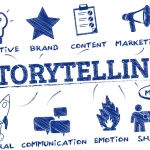 Business InsightsMarch 26, 2023An Insightful Guide to Storytelling in Business Communication (for Business Owners and Content Creators)
Business InsightsMarch 26, 2023An Insightful Guide to Storytelling in Business Communication (for Business Owners and Content Creators)![Content Editing for SEO [A Full Guide to Edit Your Content for SEO] 14 content editing for SEO](https://insight.ng/wp-content/uploads/2022/10/Web-content-editing-150x150.png) Business InsightsOctober 23, 2022Content Editing for SEO [A Full Guide to Edit Your Content for SEO]
Business InsightsOctober 23, 2022Content Editing for SEO [A Full Guide to Edit Your Content for SEO]

