Are you looking for a quick and easy way to collect information from your customers or employees? Google Forms is the ideal tool for this job. It is a free online survey and data collection tool that provides useful information about your business.
Surveys enable businesses of all sizes to efficiently collect honest feedback, opinions, and responses from customers and employees. The data can be used to improve operations, make any necessary changes to the onboarding process, increase sales, reduce costs, and uncover product development opportunities questionnaires.
You can use Google Forms to create surveys, polls, quizzes, and other forms to collect information quickly and accurately. It can also be used to monitor customer satisfaction or employee feedback. Using this powerful tool, you can make informed decisions based on data gathered from your customers or employees.
Google Forms is an easy and free way to create surveys and questionnaires. In this article, I will explain how to create a Google Form for a business survey in easy steps.
Table of Contents
How to Create a Google Form
-
Step 1
Go to Google Forms , then click the Blank button. Google Forms includes several pre-made templates that you can view by clicking More. One option is to go to Google Drive, click the new button, and create a new Form.

Click the BLANK section to create a Google form
-
Step 2
You can give your survey a name. You may also include a description. If you want to rename the Google Form, click Untitled form in the top left corner to edit.
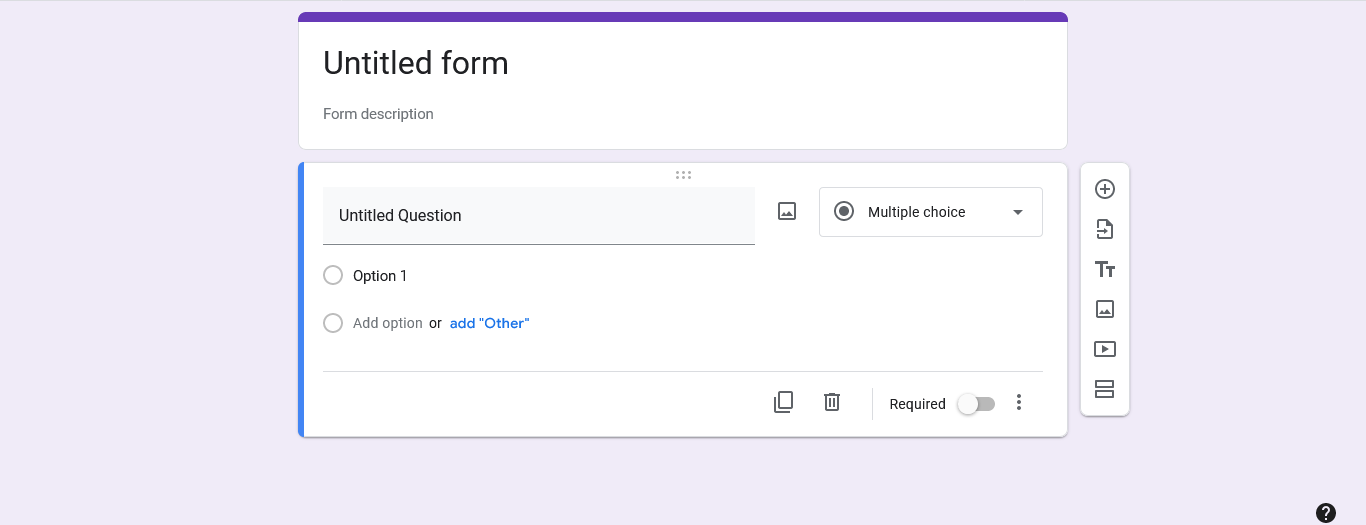
Click UNTITLED
-
Step 3
Select Untitled Question and type a question. After completing your survey questions, there is an option with Multiple choice as the default. By clicking on the drop-down, you can select the order in which you would like your responder to respond. Linear scales, short paragraphs, checkboxes, and other options are available.
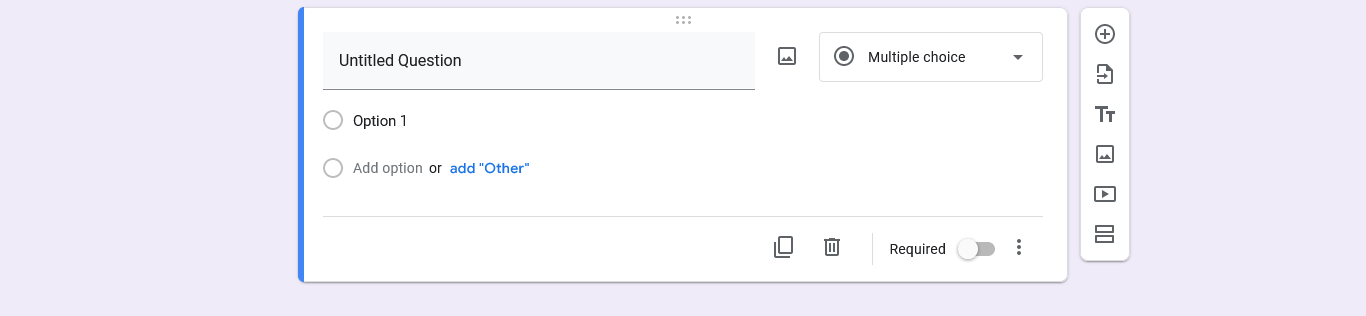
-
Step 4
The Send button in the upper right corner gives you several options for distributing the form. Aside from the default mode of sending the form via email, there is a link icon to get the Form link, which you can send to your respondents.
-
Step 5
You would like to see the responses after distributing the form. You need to be in the Edit screen of the Google Form to view the responses. Go to your browser where you created the form, then locate the Responses tab in the form.
You can also click on the three dots beside “Link to Sheet” to choose a setting that will automatically send the responses to your email.

Read Also: A Simple Guide to Setting Up Google Alerts for Your Business
Improving the Quality of Your Business Surveys with Advanced Features of Google Forms
Surveys are essential for businesses to understand their customers and gather actionable insights. Therefore, advanced features of Google Forms can be applied to get desired responses from your respondents, who might be diverse and hold different opinions about your services or goods.
These advanced features can be used to quickly create surveys with the help of images, skip logic, and branching logic. Below is an explanation of the features and what they do.
- Google forms images: Using images in survey questions can make them more engaging and easier to understand.
- Skip logic: Google form skip logic enables you to ask only pertinent questions based on the responses provided by respondents. It is a feature that alters the next question or page a respondent sees based on how they answer the current question.
- Branching logic: The branching logic in Google Forms allows you to personalize the survey experience for each respondent by asking different follow-up questions based on their responses. Branching in Google Forms is a method of redirecting a respondent to a different page or question based on their response.
With these features, businesses can create high-quality surveys that effectively gather valuable customer feedback.
Quite an interesting piece right? So why not get more content like this by subscribing to our newsletter
Analysing Data from Your Business Surveys with Insights from Google Forms
Data analysis is a critical part of any business decision-making process. With the help of Google Forms, businesses can quickly collect and analyze data from surveys to gain valuable insights. By exporting the survey data from a Google Form, businesses can use powerful analytics tools to gain deeper insight into customer sentiment and preferences. This will enable them to make more informed decisions and improve customer experience.
Read Also: How Public Review/Positive Reviews Influence Business Growth and Development
By leveraging insights from Google Forms, businesses can better understand their customers’ needs and ensure they deliver the best possible solutions for them. There are three ways to view the results. The default is “Summary.” Charts and graphs are automatically created. To view the specific responses of an individual, click on the “Individual” button.
If you would prefer an efficient method of viewing so you would have efficient analyses for your business, you can view Google Forms responses in the spreadsheet. Click on the green spreadsheet icon (Link to Sheets) to view all responses at once.
Read Also: Best Ways to Get Customers’ Reviews & Feedback
Conclusion
Google Forms is an easy-to-use tool that can help you create surveys for your business quickly and effectively. It provides the perfect platform to gather feedback from your customers, employees, partners, or other stakeholders. Its user-friendly interface allows you to create and customize surveys to get the necessary insights easily.
Also, it offers various features, such as auto-filling of fields and real-time results analysis, making it even more convenient for businesses. If you desire great survey results and gain valuable insights about your business, use Google Forms today!
We’re eager to discuss business strategies with you. Send us a message on Whatsapp, and let’s create magic.
About Author
- Mercy is a writer at Insight.ng. She writes SEO content, and her articles are engaging, informative, and easy to read. Her interests span Lifestyle, traveling, career and Technology.
Latest entries





