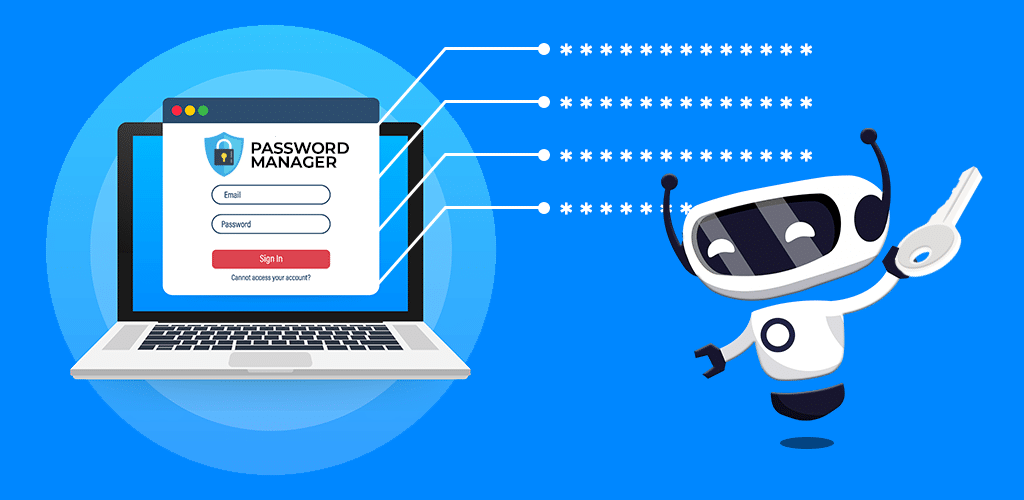Everyone has passwords. When these passwords are complicated or strong, we might find it difficult to remember them. If you don’t use the popular ‘admin’ as your username and password, you’ll need a password manager.
From the name ‘password manager,’ it’s obvious you’ll find a way to manage all your passwords from a single location.
To help you understand password managers better, we shall discuss what they are and the different tools available. In addition, we shall examine the advantages, disadvantages, and pricing plans. Ready? Let’s go.
Table of Contents
What are Password Managers?
A password manager is software that helps users to create strong passwords. It also acts as a digital vault that keeps these strong passwords safe. Once it saves all passwords, the vault is protected with a single password.
Tips for Creating Strong Passwords
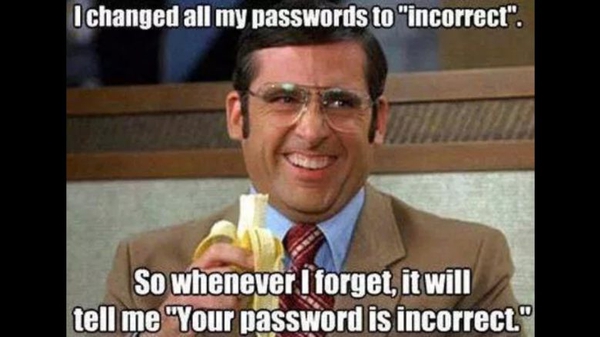
Don’t do this! Lol.
- Use at least eight characters when creating passwords.
- Use different passwords for different accounts.
- Don’t use personal information like your name, date of birth, phone number, username, or email address.
- Include digits, symbols, uppercase and lowercase when creating passwords.
- Use a password manager.
Top 10 Password Management Tools
-
Google Password Manager
Google Password Manager makes a strong and unique account password simple and easy to use. This tool saves your passwords to your Google account. You can also use it to create a strong password. You can use Google Password Manager on Google Chrome.
Pros
- It’s free to use. You do not have to subscribe to use it.
- It’s accessible on all devices.
- It can auto-fill passwords, credit card numbers and addresses.
Cons
- Its functionalities are limited to only one browser – Google Chrome.
- It can’t be upgraded.
Pricing
It’s free.
-
LastPass
Install the extension or download the application on your smartphone to access LastPass. LastPass has a form filler that automates password entry and form completion, as well as password generation, site sharing and site logging, and two-factor authentication.
Pros
- It has a free plan.
- It has an easily navigable interface.
- It has a strong encryption feature.
Con
- The tool has poor customer support.
Pricing
The Premium plan is $3 per month. The Family and Teams plans cost $4 monthly respectively. LastPass Business plan costs $6.
-
1password
1password helps to keep your account safe by keeping track of password breaches and other security problems.
Pros
- You can use 1password to fill and save passwords in applications and browsers.
- It alerts you of password breaches.
- It saves and fills in credit card details.
- It has different layers of security.
- You can sync your 1Password account on different devices.
Con
- It doesn’t provide a free plan.
Pricing
It costs $36 annually.
-
Dashlane
Dashlane password manager has a record of not being breached. This is evident with the aid of the zero-knowledge patented encryption. Dashlane is available as an application and browser extension.
Pros
- It generates complex passwords.
- It can be used across all devices and different browsers.
- Dashlane can change your password automatically (after using the password for a while).
Cons
- Dashlane is expensive.
- Its free version has substandard service.
Pricing
For personal use monthly and yearly, respectively, the Advanced Plan is $3.49 and $2.75. Premium is $3.99 and $3.33, while the Friends & Family Plan is $5.99 and $4.99.
For business use, the Starter Plan is $2, Team is $5, and Business is $8.
-
Keeper
Keeper is an application and browser extension that helps to secure and manage your login information. Keeper’s One-Time Exchange function allows users to securely share passwords and other sensitive information with anybody for a short period of time.
Pros
- User-friendly interfaces.
- Fingerprint and facial recognition logins.
Cons
- Minimal free access.
- Inconvenient form-filling experiences.
Pricing
Keeper Unlimited is £20.99, while Keeper Family is £50.39.
Read Also: 5 Ways To Protect Your Device From CyberAttacks
-
KeePassXC
KeePassXC is a cross-platfrom password manager. This tool uses the industry standard for password encryption. It also works with or without an internet connection.
Pros
- It’s free to use
- Provides good encryption of password database.
Cons
- It might be complicated to use by a new user.
- Highly technical
Pricing
It’s free.
Read Also: What is Cybersecurity? How to Protect your Business from Internet Security Threats
-
Bitwarden
Bitwarden is a secure password generator and management tool for individuals, teams, and businesses. Bitwarden works on different devices through a browser extension. iPhone and iPad users can download the Bitwarden app on Apple store.
Pros
- Bitwarden makes passwords easy to view and change.
- It allows an encrypted data export.
- It has unlimited syncing.
Cons
- It has no desktop app.
- You must upgrade to a business plan to share passwords with more than five users.
Pricing
Premium is $10 per year and $40 annually for teams with up to six members.
-
NordPass
NordPass helps users to remember complex passwords. It also auto-fills login details in online forms. NordPass is a browser extension that works on different devices.
Pros
- It has a browser extension that works on all devices.
- It has two-factor authentication.
- The free version has many features.
- Stored passwords are easy to import.
Cons
- Auto-fill only works with passwords, credit card details and secure notes.
- It doesn’t have plans for teams.
Pricing
The premium plan goes for $1.49 per month. The family plan goes for $2.79 per month.
Read Also: 7 Ways To Avoid Being A Victim of Cybercrime In Nigeria
-
RoboForm
It secures and auto-fills your details to log in in a single click. The RoboForm app is available on Google play store.
Pros
- All plans are at reasonable prices.
- Easy to share credentials.
- RoboForm makes passwords easy to create.
Cons
- It takes some time to understand all of RoboForm’s features.
- It isn’t easy to switch between accounts.
- The Business plan interface is not up to date.
Pricing
Premium is $1.99 per month. Family plan is $3.99 per month.
-
Enpass
Enpass is a multifaceted password manger. It allows for regular health check to filter weak and compromised passwords. Enpass works optimally on phones and as a browser extension on desktops.
Pros
- Free on desktop
- Strong password generator
- It has password auditing feature
Cons
- A lot of features are difficult to set up and use.
- It doesn’t have two-factor authentication.
Pricing
It costs $11.99 per month.
Benefits of Using A Password Manager
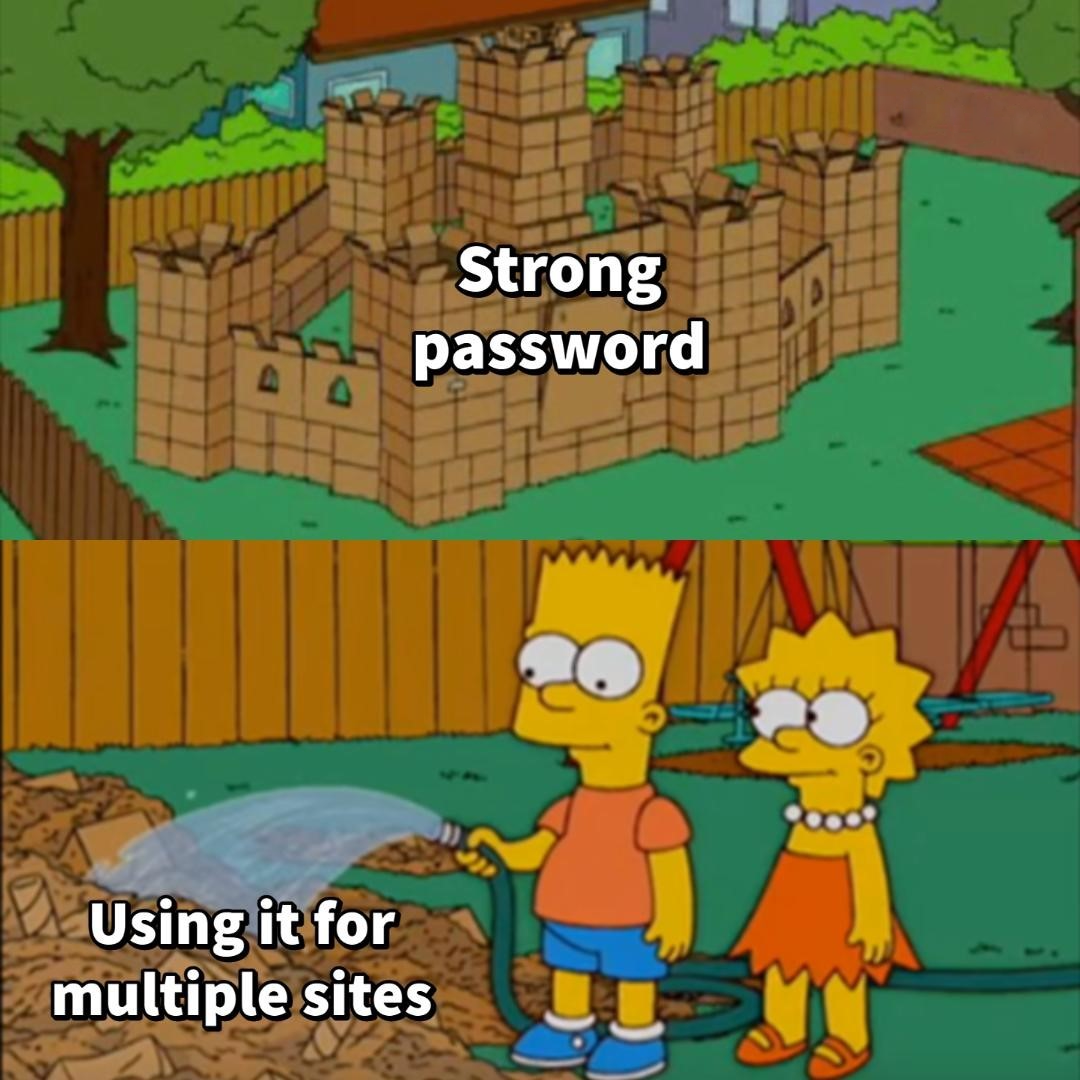
Don’t use one password for every account. Use a password manager.
- A password manager saves passwords securely.
- It helps you to generate passwords.
- It lets you access your passwords on different accounts, apps, the cloud, websites, etc.
- It auto-fills login details.
- It shares passwords securely.
- It stores more than just passwords. It also stores card details, names, addresses, etc.
- It creates individual vaults for employees.
Conclusion
Password managers have a lot of benefits, as mentioned earlier. They add additional security to the personal details you enter on your devices. They also help you to prevent account loss due to forgetting your passwords.
To get started, use any of the free plans available on the tool of your choice. We hope you have an informed choice to pick the one that suits you.
Would you like to be in the midst of expert online entrepreneurs? If yes, join our fast-growing WhatsApp community. Also, subscribe to our newsletter to get notifications of our new posts.
About Author
- Oluwatosin Ajayi studied Mass Communication in Adekunle Ajasin University. She has a flair for content writing in cybersecurity. Her journalism experience helps her to research topics in-depth. She then uses her communication skills to pass across facts in digestible forms. Oluwatosin also writes fiction in her leisure time.
Latest entries
 LifestyleApril 15, 202410 Tips on How to have Fun during Traffic Congestion in Nigeria
LifestyleApril 15, 202410 Tips on How to have Fun during Traffic Congestion in Nigeria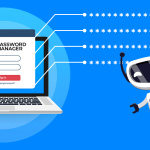 TechnologyNovember 27, 2022The Best Password Managers: Pros, Cons, and Pricing
TechnologyNovember 27, 2022The Best Password Managers: Pros, Cons, and Pricing SpiceNovember 14, 202210 Tips on How to have Fun during Traffic Congestion in Nigeria
SpiceNovember 14, 202210 Tips on How to have Fun during Traffic Congestion in Nigeria TechnologyOctober 30, 2022A Step-by-Step Guide on How to make Money in Tech
TechnologyOctober 30, 2022A Step-by-Step Guide on How to make Money in Tech