In a previous article on this platform, we shared with you the Nigerian guide to becoming a self-publisher on Amazon KDP, which is well-detailed. We are back again to give answers to your questions. Can you be a Self-publisher on Amazon without having to publish books? I mean, is it possible to publish on Amazon kdp without writing? We should have an answer at the end of this article.
According to research, it takes 4 to 8 months for an average author to complete a book; it takes months before publishing on Amazon KDP. So why not save yourself this stress by learning to publish on Amazon kdp without writing?
This article will reveal how to self-publish on kdp without writing.
Table of Contents
The 2 Ways to Publish on Amazon Without Writing a Single Word
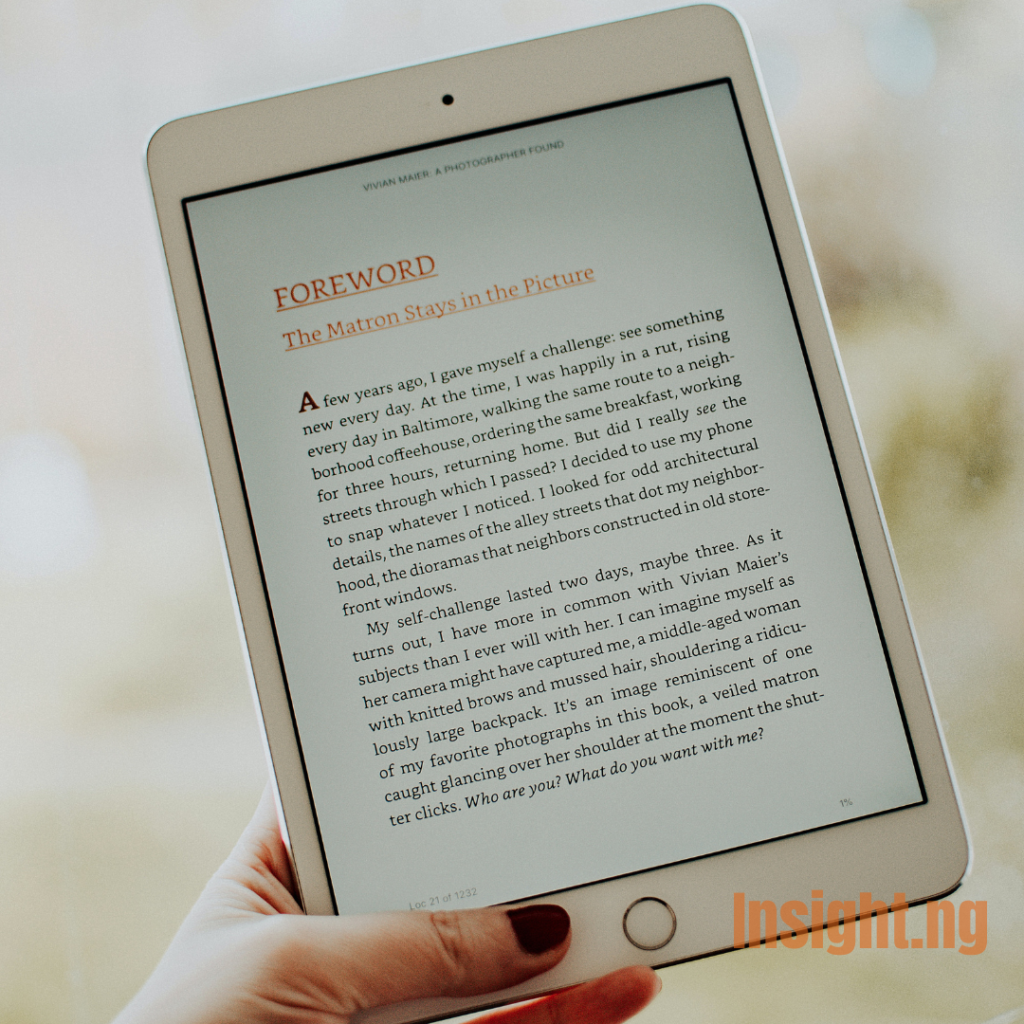
Now, down to business, there are two ways you can publish on Amazon kdp without writing a single word;
-
Creating notebooks, journals, logbooks, and workbooks publishing
One of the significant ways to publish on Amazon KDP without writing is creating notebooks, journals, logbooks, and workbooks for printing out, which means this will always be a paperback publishing.
Now, how do we go about it? It’s pretty simple; all you have to do is create them using tools we will discuss later.
Ensure they are of good quality, both on the interior and exterior. Whatever you create should be one that meets the required standard.
Speaking of standards…
The Major Amazon Notebook Standards You Should Know
This is split into interior and exterior parts of the book;
Interior part standard
- 8.5 *11 inches
- Interior must be colour white for notebooks.
- Interior line must be within the margin for [notebooks without bleed].
- Interior Lines should be evenly distributed.
- If you are adding an object or image, it should not be watermarked.
Exterior part standard
- The Book Cover size should be calculated with the standard Amazon kdp book cover size calculator.
The following are the guidelines for using the Amazon kdp book cover size calculator ;
- The binding type should be Paperback.
- The Interior type should be Black and white paper.
- The paper type should be white paper.
- Page turn direction should be left to right, which is the normal reading movement, apart from some exclusion like Arabic, which is right to left.
- Measurement units should be in inches.
- Interior trim size should be the Notebook size, i.e., 8.5” by 11”.
- Finally, the page count should be the number of pages your notebook has.
- All the front-page writings should be within the margin of the front page.
- If you are adding an object or image, it should not be watermarked.
How to Self-Publish on Amazon KDP Without Writing using Canva to Create Notebooks
Canva is a design tool used to create all sorts of graphics on mobile phones and Desktops; it is one of the most accessible apps for creating notebooks. The guidelines below can be used on desktop and mobile phones to publish on Amazon kdp without writing.
The Guidelines to Kindle Direct Publishing for the Notebook Interior
After opening the app, click on the “+” icon on the bottom right corner of the page.
- Create a custom size with the “+ custom size, “then input the size of the notebook you want to create and click “OK.” The custom size page will be displayed with a margin on the page,
- Click on the “+” at the bottom left corner of the page, go to the “element,” search for lines, and then click on the regular straight line.
- Put the line to fill in between the margins and duplicate the line by clicking on the “duplicate” option at the bottom panel when the line is being selected.
- Duplicate the lines to fill the page space within the margin. It should look like a lined notebook page after you finish this part.
- Add the usual content of a regular notebook page, like date space, etc., and remember that all must be within the margin and should not overcrowd the main space. You should have a typcial notebook page now.
- Duplicate that page to as many pages as you want the notebook to be, advisably 70 and above pages.
- Do this by clicking on the icon at the bottom left corner when any object is selected.
- You will see the page in the form of arranged blocks. Select the duplicate option in the provided menu bar at the bottom, then duplicate until you reach the number of pages you want the notebook to be.
- Although Canva only allows about 100 pages at once, you can always merge the results to get your desired number of pages above 100.
- Now, create a blank page at the top of the first notebook page to create an ownership/title page.
- At the front, you will create a title menu or naming section for the Notebook, e.g., “This notebook is owned by…………..” and any other form of naming format.
- Then, you will return to a single page and press the last icon to your right at the top menu to export as PDF print since it’s a paperback format.
- Congrats! You are done with the interior, which is about 95% of creating your notebook.
Join our Community to get access to resourceful courses on digital skills.
The Guidelines to Kindle Direct Publishing for the Exterior Part of the Notebook
You will calculate your notebook cover size with the Amazon KDP cover size calculator.
- When you have the numbers, create another page using Canva as we did for the Interior, but this time, use the calculated length and breadth of the notebook figures for the size.
- This is the part where you give the design and name of your notebook based on your research on Amazon or the purpose of the notebook, e.g., Notebooks for children, Notebooks for Men, etc.
- For inspiration, search for notebooks on the Amazon Kindle store.
P.S.: This does not mean you should copy what others have invested time to create; you can be sanctioned for that; studying them is to give you the idea of the trend your notebook should follow. Avoid Plagiarism and infringement of intellectual property.
- Export as PDF print. Voila, you are done.
- You can now publish your notebooks.
This also applies to the creation of journals, logbooks, and workbooks. Same procedures, but each notebook will serve a different purpose. Again, it would be best to research how they look in the target country audience. For example, you do not want to create a U.K. journal for a Russian audience.
-
Creating Colour book and sketchbook publishing
Another way to self-publish on kdp without writing is by creating colour books and sketchbooks.
Colour books exist for children to colour things or objects in the book. Therefore, creating a colour book and sketchbook requires printing some artistic designs to make the children eager to use the books.
How to Self-Publish on Amazon kdp Without Writing: Colour Books
Here comes another hurdle: how do you get all the designs you need to publish on Amazon kdp without writing?
You can get some online copyright-free templates from websites like Crayola.com, justcolor.net/kids, e.t.c. Just like notebooks, colour books also have interior and exterior guidelines to meet up with Amazon’s standard book publishing.
The Guidelines to KDP for the Interior Part of the Colour Book
- Like in the notebook, pick the size of your book, usually 8.5 by 11 inches.
- Import the downloaded template. There are two ways to go about this: either you import each template using the gallery import function or add the whole template to your upload section to import directly from your upload. However, the latter seems very fast and more accessible.
- Note that when importing the templates, they should be in the margin and have no watermark to prevent future copyright infringement.
- In colour book and sketchbook publishing, leave a blank space before the next template to meet Amazon book publishing standards.
- So after importing each template and leaving a blank space after each template, as we did for the notebook, you have to create a title page or ownership page at the very front of the whole color book, having the same idea as the notebook, e.g., “This book belongs to…….”
- After the colour book has been created successfully, you can now export it as we did for the notebook.
N.B. Before exporting the colour book, you are advised to research samples of colour books on Amazon to get an idea of what it should look like since it’s your first time doing them.
Also, ensure to export in PDF print format on Canva. Congratulations, you’re done with the colour book template.
The Guidelines to KDP for Exterior Parts of the Color Book
- Calculate the book size of your colour book using the Amazon kdp book cover size calculator,
- Create a custom page with the book size: length and height of the book cover.
- Design your colour book cover by checking published colour books for inspiration.
- After designing, export in pdf format since we will publish it in paperback format on amazon kdp.
- Congratulations again. You are done! You can publish them now as Paperback.
Note that the same principles apply to the sketchbook. The creation of text colour books also falls under this, with the same steps but different purposes. It’s helpful to the colour books in the nation you are targeting, so you can add the details that inspire buyers to buy.
Conclusion
In conclusion, this article has been able to enlighten and show us how we can publish on amazon kdp without writing a single word. That’s by creating notebooks, colour books, journals, workbooks, sketchbooks, and logbooks. So, to answer the question asked earlier, it is possible to publish on Amazon kdp without writing.
Let us bring more informative articles to you. Subscribe to our Newsletter today.
You might also like:
- How to Publish Your Book on Amazon: A Guide for Nigerians
- How to Get Paid Thousands of Dollars from Amazon KDP
- 10 Legit Online Businesses in Nigeria that Pay without Investment
About Author
- Emmanuel Odebiyi is a seasoned content writer who specializes in writing valuable and engaging content in the technology, career, freelancing, finance, and lifestyle niches. He also writes sales copies that turn visitors into returning customers.
Latest entries
 EntrepreneurDecember 27, 2023Writing Business Proposals: Content of an Effective Business Proposal
EntrepreneurDecember 27, 2023Writing Business Proposals: Content of an Effective Business Proposal CareerDecember 20, 2023How to Publish Your Book on Amazon: A Guide for Nigerians
CareerDecember 20, 2023How to Publish Your Book on Amazon: A Guide for Nigerians EntrepreneurDecember 11, 2023Top 6 Analytics Tools To Track Your Business Growth
EntrepreneurDecember 11, 2023Top 6 Analytics Tools To Track Your Business Growth TechnologyNovember 26, 20235 Major Differences Between Web 2 and Web 3 Every Nigerian Developer Should Know
TechnologyNovember 26, 20235 Major Differences Between Web 2 and Web 3 Every Nigerian Developer Should Know

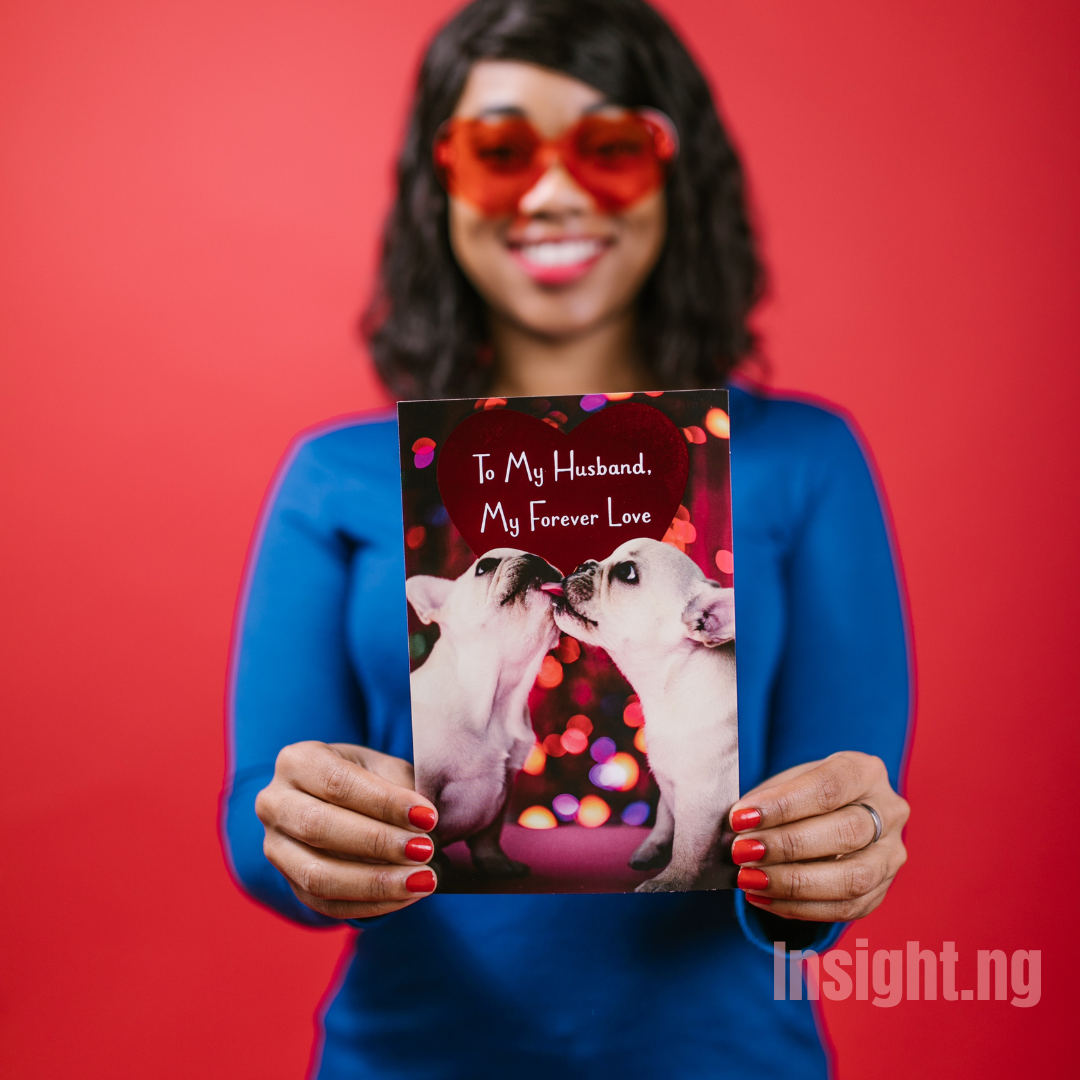
12 comments
Am interested
Hello Leonice, I hope you learned a lot from the guide.
But I am not clear about what you are interested in. Kindly go through the Guide and if you have some questions as regards any part of the Guide, kindly send them in.
you can also check out this related Guide and have more Insight about Amazon KDP publishing.
https://insight.ng/career/publish-your-book-on-amazon/
you can also share with your friends and families you know will find this Guide helpful.
Thanks.
Hi
I just came across your blog now. Do you design all this stuff? Like the Notebook, Journal, logbook etc even the colour books and sketchbooks for a fee?
Hello Kate,
Apologies for the Late response.
About your question, we don’t offer those services but I can recommend a trusted professional to do that If needed.
You can contact me through my email or Linkedin.
Hi, I just went through your blog and it’s so detailed in explanation. Really learned alot, thanks si much 🙏. . I’ve worked on some journals and note books using KDP Amazon standard but while trying to publish, the preview keeps telling me error. Pls, I need help.. I wouldn’t mind chatting on WhatsApp pls🙏🥲. 08105134929
Hi George Omale,
Glad you learnt a lot from our blog. Someone will reach out to you on WhatsApp about the issue.
Hello Halimat and Odebiyi. I am interested in a bit more of guidance too on this KDP notebook creation.
I would also like to write for your blog. This is my watsapp number. Please reach out to me – 07030360569
Hello Verikha,
If you’re still interested, send a message to +2347081250421.
The content is very educative and revelational. Thank you and God bless
Amen, Olufunmi.
I am glad you were able to get value for the time used in reading the article and thanks for your comment.
If you like this article, then I am sure you will love other articles here on insight.ng, please feel free to explore more.
Thanks a lot
This was very helpful
Please can you write about “writing without writing formula”
Thanks for engaging.
I am delighted you found that helpful.
Yes, I can write on the stated title, I will encourage you to jion our Whatsapp community, so as to be notified when they are live.